The old machine PCIE NVME starts
作者:互联网观察 发布时间:April 5, 2021 分类:互联网观察
Use Clover Clover to Boot Load NVMe Driver
In addition to the hard changes to the BIOS, this time I will explain a safer software solution: use Clover to boot and load NVMe drivers.
Clover is the famous Black Apple boot software. It is used here to realize pre-boot, complete the NVMe driver identification that the old motherboard BIOS does not have, and then return the next system boot process to the Windows system in the NVMe solid state drive.
Download Bootdisk Utility
Official download: http://cvad-mac.narod.ru/index/bootdiskutility_exe/0-5
Make a bootable USB flash drive
First prepare a blank U disk (more than 200M is enough, use an idle U disk on top),
Open the Bootdisk Utility software,
After selecting the U disk, click Format.
This U disk will become the key to the old computer using NVMe solid-state hard drive to boot the system in the future.
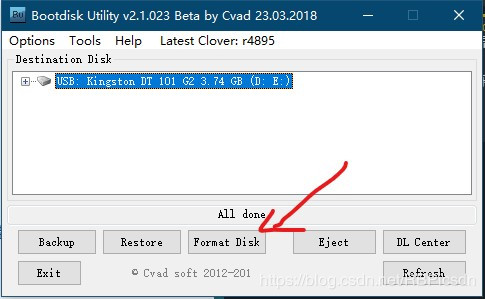
Then wait patiently,
Depending on the U disk and internet speed, it will take about a minute or two (I waited for 2 minutes for the network connection to time out the first time, and it went smoothly after hanging up the ladder for the second time),
Until the software displays the word All Done, it means that this step is complete.
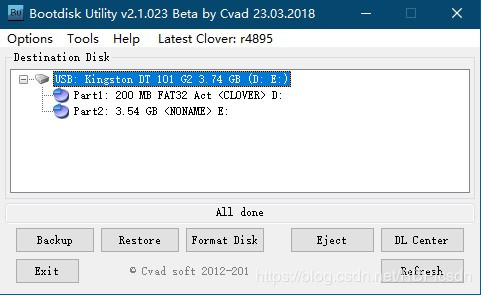
The U disk formatted by Bootdisk Utility is divided into a 200 MB FAT32 partition (E disk in the above picture) and a partition with no drive letter assigned.
Copy driver files
Next, open this 200MB partition in my computer,
Find the NvmExpressDxe-64.efi file in the \EFI\CLOVER\drivers-Off\drivers64UEFI folder,
Make two copies of him,
Put them in the \EFI\CLOVER\drivers64 and \EFI\CLOVER\drivers64UEFI directories respectively,
(Note that the driver copied here is UEFI and has not been tested under Legacy for the time being)
This step is very critical. NvmExpressDxe-64.efi is Clover's NVMe solid-state drive. It will provide the NVMe solid-state drive recognition capability that the motherboard BIOS does not have, so that the computer can boot the Windows system from NVMe.
Ready to boot, install the system
Next, install the NVMe solid state drive, and temporarily unplug the existing SATA hard drive,
Insert the U disk containing Clover and the Windows installation U disk at the same time, restart the computer and press Del to enter the BIOS settings,
Set the UEFI boot item of the U disk containing Clover boot as the first boot device.
Save the settings and exit the BIOS settings. After the computer starts, enter the Clover boot interface, try to find the Windows installation U disk among several boot items, and enter the system installation process normally.
-After the Windows system installation is complete, you can unplug the system installation U disk,
But Clover boot U disk needs to be connected for a long time,
He will act as the lead person to complete every boot of the Windows system.
相关文章
- 无相关文章
文档信息
- 版权声明:自由转载-非商用-非衍生-保持署名 | Creative Commons BY-NC-ND 3.0
- 原文网址:https://tianmeng.org/archives/486/
- 最后修改时间:2021年04月05日 16:04:56
当前暂无评论 »